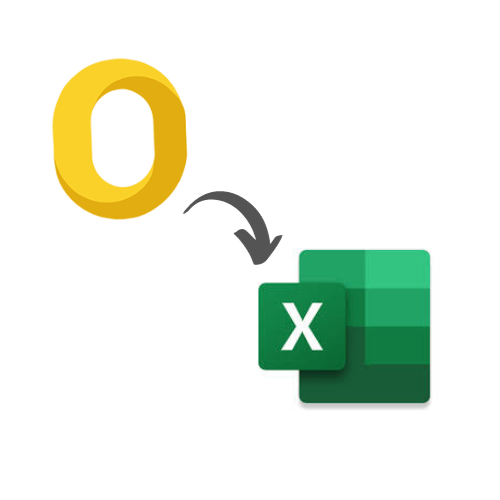
Read OLM Files in Excel Sheets using Two Great Techniques
Have any problems exporting OLM files to Excel? Then, this article provides you with two methods to read OLM files in Excel sheets. Along with that, we also explain why it is good to import the files.
OLM files contain various Mac Outlook mailbox items like emails, contacts, calendars, events, journals, notes, etc. That’s why it is also known as a database file. The purpose of this file is to export your data or act as a backup for future use. In OLM files, there is some information a user wants in Excel sheets to make it easier to read and edit them.
Benefits of Importing Mac Outlook Files into Excel
Excel is a spreadsheet containing rows and columns. It is a good way to manage your data; that’s why users export their Mac Outlook data. There are other benefits as well.
- Excel is a great way to analyze the data and make decisions. So by exporting OLM files, you can do various things, such as email statistics, contact lists, and calendar events.
- You can use functions, formulas, and formatting options in your data for better judgment.
- Users can combine different OLM files into one spreadsheet, which becomes easier to analyze.
- It becomes easier to share your information with anyone.
- With this, you can save your important data more securely and easily access it too.
So, transferring your OLM files to Excel has many advantages. Now, we discuss the methods you can use to migrate the files.
Ways to Read OLM Files in Excel Sheets
Excel uses many file formats, but if it is a CSV file, you can automatically open it. Thus, if we convert OLM files into CSV, you can easily migrate the files. To migrate, there are two methods available. The first is to manually export the files into CSV.
Mac Outlook has the option to directly save your Mac Outlook data into CSV format. However, it is very difficult to use this method on multiple files. For this, the second method is best; in this, we use a tool that converts your files in just a few minutes. Not only that, it also provides amazing features. So, two methods to move Mac Outlook files into Excel are.
- Manual method: directly export your OLM file in CSV.
- Third-party tool: convert your files using software.
Manual Method to Transfer OLM Files in Excel Sheet
In this, go to the export option of Mac Outlook, and you will see the CSV option. Click the file, and the program will save your data. Following are the steps given below to clearly understand how to read OLM files in Excel sheets.
- Open the Mac Outlook program and click on the Import/Export menu.
- After that, an import and export window will appear. Click on the Export File option.
- Click on the CSV file option, then press the Next button.
- Set a location where you want your resulting files, and click Finish.
Manual Method to Transfer OLM Files in Excel Sheet
This method is free and directly converts the file. But it is not a good choice, as there are some drawbacks to it.
- If you are dealing with multiple files, then it takes time.
- If you have not installed Outlook for Mac, then this method is not applicable.
- During the process, there are chances that some of the data is missing or lost.
So, if you use this method, you can face this problem. in order to prevent them. You can use the second method.
Read OLM Files in Excel Sheets using the Third-party Tool
The manual method can only be applied if you have installed the Mac Outlook program. If you have not downloaded it or have to send some, you do not have the program. This method can be very helpful. MSOutlookTools Mac OLM Converter software is a great tool that easily converts bulk OLM files into CSV. The software is designed in such a way that a non-professional user can easily use it.
Features of Software
- Along with conversion, it has many features that help the users in their work.
- The software provides options to convert your OLM files into different file formats, like PST, MSG, MBOX, EML, HTML, etc.
- It offers scanning options to scan your file for any threats or corruption issues.
- You can preview your files in various modes, such as normal mail view, HEX view, message header, properties, etc.
- During the process, the software keeps your files and folder hierarchy.
- The software allows users to name their files using the naming convention option.
Steps to Convert OLM Files into CSV
- Download and install the software.
- Click on the Add File option and browse the location where you have saved OLM files. After that, open it.
- Again, click on the Add File option, and the software starts the scanning process. Wait for it to finish the process. Then click on the Yes or No button to save the scanned copy.
- Preview your files and either click on the Export option to convert all the files or select the files you want and press the Export selected option.
- Select the CSV files option, click on Advance Settings, and choose a name from the Naming Convention option. Press the Save button.
- In the Browse option, provide a path where you want to save your converted files, and click on the Maintain Folder Hierarchy option.
- Select the Ignore System Folder option for any unwanted download and click on the Export option.
With these steps, your OLM file is exported into a CSV file, and now you can easily open it in an Excel sheet. To open them, just right-click the files and select the Excel option. You can also transfer the files to the Windows system using the OLM to PST Converter tool.
Conclusion
In this article, we explain the benefits to read OLM files in Excel sheets. We also discuss two methods to convert OLM files into CSV files. Both methods are good in their own way. But it is better to use software, as it has more advantages than the manual method.


