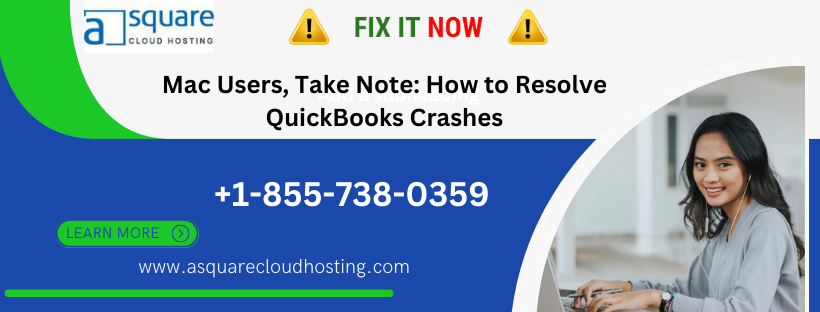
Mac Users, Take Note: How to Resolve QuickBooks Crashes
QuickBooks is a trusted ally for managing your business finances, and if you’re a Mac user, you might encounter occasional crashes while using QuickBooks Desktop. These crashes can disrupt your workflow and lead to frustration. But fret not, in this blog, we’ll guide Mac users through common causes of QuickBooks crashes and provide effective solutions to keep your financial management on track.
Understanding the Causes of QuickBooks Crashes on Mac
Before we dive into solutions, it’s essential to understand what might be causing QuickBooks Desktop to crash on your Mac:
-
Software Compatibility: Using an outdated or incompatible version of QuickBooks Desktop with your Mac operating system can lead to crashes.
-
Data File Issues: Corrupted or damaged company data files can trigger crashes when QuickBooks tries to access them.
-
Background Applications: Other applications or processes running in the background on your Mac might conflict with QuickBooks, causing instability.
-
System Resources: QuickBooks Desktop may demand significant system resources, and if your Mac doesn’t meet the requirements, it can lead to crashes.
Solutions to Resolve QuickBooks Crashes on Mac
Now, let’s explore practical solutions to address QuickBooks crashes effectively on your Mac:
1. Update QuickBooks Desktop:
Ensure you’re using the latest version of QuickBooks Desktop for Mac. Regular updates often include bug fixes and performance enhancements.
2. Verify System Requirements:
Confirm that your Mac meets the system requirements for QuickBooks Desktop. Ensure you have sufficient RAM and disk space.
3. Disable Background Applications:
Close unnecessary background applications or processes that might conflict with QuickBooks:
-
Press Command + Space to open Spotlight.
-
Type “Activity Monitor” and press Enter.
-
Identify and quit any non-essential processes.
4. Verify and Rebuild Data:
Within QuickBooks Desktop for Mac, use the “Verify” and “Rebuild” data utilities to check for and repair data file issues.
5. Perform a Clean Install:
If issues persist, consider performing a clean installation of QuickBooks Desktop for Mac:
-
Uninstall QuickBooks from your Mac.
-
Reinstall QuickBooks using the latest installer from the official Intuit website.
6. Check for macOS Updates:
Ensure your Mac’s operating system is up-to-date. macOS updates often include compatibility fixes.
7. Seek Professional Help:
If the problem remains unresolved, don’t hesitate to contact QuickBooks Support or consult with a professional who specializes in QuickBooks troubleshooting for Mac users.
Conclusion: Stability for Mac Users
QuickBooks Crashes on Mac can be frustrating, but with these solutions, you can maintain a stable financial management experience. Keeping your software and mac OS up-to-date, verifying system requirements, and addressing data file issues are essential steps. If challenges persist, seeking expert assistance ensures that your QuickBooks Desktop runs smoothly on your Mac, allowing you to focus on growing your business with confidence.


