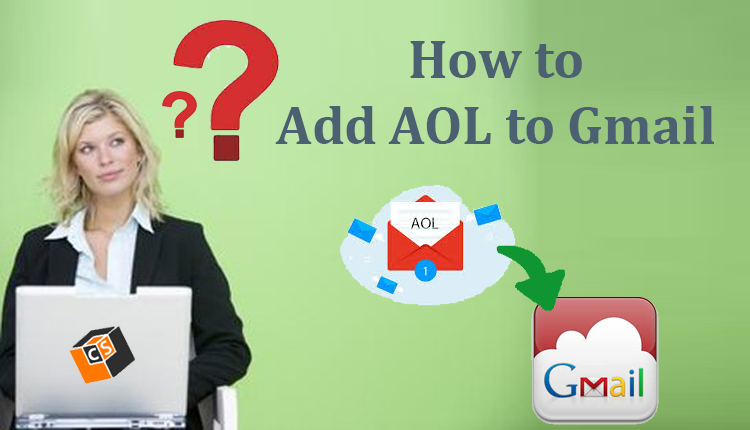
How to Export AOL Email Folders to Gmail Directly – Smart Solution
Our lives have become increasingly reliant on email communication. Over the years, numerous email platforms have emerged, each with its unique features and benefits. Two such popular platforms are AOL Email and Gmail. In this digital age, the need to streamline and centralize our email accounts often arises, prompting many users to consider migrating their emails from one platform to another. This blog will delve into the process of exporting AOL emails to a Gmail account, exploring the reasons behind this migration and providing a detailed manual method to achieve it.
AOL Mail, a product of America Online, offers a user-friendly interface and a host of features, including spam filtering, virus protection, and a substantial storage capacity. It has been a trusted platform for emailing and communication for decades.
Gmail, developed by Google, has revolutionized email communication with its intuitive interface, powerful search capabilities, and seamless integration with other Google services. Its generous storage space and robust security features have made it a preferred choice for many.
Reasons for Exporting AOL Emails to Gmail
- Consolidation of Accounts: Managing multiple email accounts can be overwhelming. Migrating AOL emails to Gmail allows users to consolidate their emails, contacts, and communications in one platform.
- Enhanced Features: Gmail offers advanced features such as labels, filters, and tabs that facilitate efficient email organization. These features can greatly improve productivity and streamline the email experience.
- Better Spam Management: Gmail’s sophisticated spam filters are known for their accuracy, reducing the clutter of unwanted emails in your inbox.
- Integration with Google Services: If you’re already using Google services like Google Drive or Google Calendar, migrating to Gmail ensures seamless integration, making it easier to manage all aspects of your digital life.
- Reliability and Security: Gmail’s robust security protocols and regular updates provide enhanced protection against cyber threats, giving users peace of mind.
Manual Method to Export All AOL Emails to Gmail Account
While there are third-party tools available for email migration, a manual approach allows for greater control over the process. Here’s a step-by-step guide to exporting AOL emails to Gmail:
1: Setting Up Gmail Account
- If you don’t have a Gmail account, create one by visiting the Gmail sign-up page.
2: Enabling IMAP in AOL
- Log in to your AOL account.
- Go to the account settings and find the option to enable IMAP access.
- Save the changes.
3: Adding AOL Account to Gmail
- In your Gmail account, go to “Settings.”
- Navigate to the “Accounts and Import” tab.
- Click on “Add a mail account” and provide your AOL email address.
- Follow the prompts to enter AOL email settings and connect the accounts.
4: Transferring Emails
- Choose whether to import emails from AOL into your main inbox or create a separate label.
- Gmail will begin importing emails via IMAP. This might take some time, depending on the number of emails.
5: Finalizing the Migration
- Once the import is complete, Gmail will have fetched your AOL emails.
- Review and organize imported emails using Gmail’s features.
Restrictions of the Manual Method
- The manual method can be time-intensive, especially if you have a large volume of emails to transfer.
- Configuring IMAP settings and ensuring proper synchronization can be challenging for non-technical users.
- Mistakes during the manual setup could lead to data loss or incomplete email transfers.
- The manual process might not preserve your AOL folder structure, requiring manual organization in Gmail.
- Transferring attachments from AOL to Gmail manually might be cumbersome and prone to errors.
Alternative Solution to Export All AOL Emails to Gmail Account
If you don’t want to with the manual method because of its limitations then you can trust on the CubexSoft AOL Backup Tool offers a comprehensive and user-friendly solution for efficiently backing up AOL emails to various formats like PST, PDF, EML, MBOX, OLM, Gmail, Exchange Server, Office 365, etc. With its intuitive interface, users can easily select specific folders, apply filters based on date and email attributes, and smoothly migrate attachments and other elements. This tool ensures data integrity and structure preservation during the backup process, allowing users to avoid potential data loss. With the AOL to Gmail Tool, users can sidestep the complexities of manual methods, saving time and ensuring a seamless transition of their AOL emails to their desired backup format.
Features of Exporting AOL to Gmail
- Multiple Format Backup: The AOL to Gmail tool supports a variety of output formats, & webmail apps including PST, PDF, EML, MBOX, Gmail, Office 365, Exchange Server, and more, allowing users to choose their preferred format for backup.
- Selective Email Backup: This tool enables users to selectively backup AOL emails by applying filters based on date ranges, specific folders, or email attributes, providing flexibility in choosing which emails to migrate.
- Attachment Handling: The tool ensures comprehensive backup by smoothly migrating attachments along with emails, preserving the integrity of important files and documents associated with your emails.
- Data Integrity Assurance: The AOL to Gmail tool maintains the structure and metadata of the emails during the backup process, guaranteeing that the original data organization is retained in the new format.
- User-Friendly Interface: With an intuitive and user-friendly interface, even non-technical users can easily navigate the tool’s features, making the backup process streamlined and hassle-free while minimizing the learning curve.
- Batch Mode – The tool has efficiency to directly export all emails from multiple AOL accounts to Gmail at once and save your time from one by one processing. It can save your time from one by one processing.
- Free Demo – The software is designed after users’ demand for exporting AOL emails to Gmail account. It provides free demo edition for users to evaluate its working efficiency and know how to export all AOL emails to Gmail account without any cost.
Conclusion
In conclusion, the AOL to Gmail migration Tool presents a reliable and efficient solution for users seeking to migrate their AOL emails to Gmail seamlessly. With its diverse output format options, selective backup capabilities, and meticulous handling of attachments, the tool ensures a smooth transition while maintaining data integrity. Its user-friendly interface empowers both tech-savvy and non-technical users to effortlessly navigate the backup process. By leveraging the features offered by the tool, users can confidently undertake the migration process, saving time, and mitigating the potential complexities associated with manual methods.


