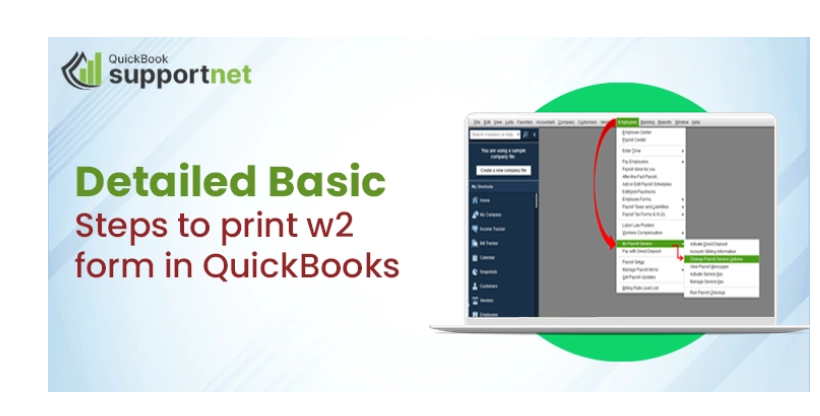
W-2 Printing in QuickBooks: A Comprehensive Guide
Printing W-2 forms is a crucial task for businesses, and QuickBooks simplifies this process for both Desktop and Online users. In this comprehensive guide, we will explore step-by-step instructions for printing W-2s in QuickBooks Desktop and QuickBooks Online, including the preview feature and reprinting options.
How to Print W-2s in QuickBooks Online Payroll:
QuickBooks Online Payroll makes Print w2 Form In QuickBooks a straightforward process. Here’s a step-by-step guide:
Log in to QuickBooks Online:
-
Access your QuickBooks Online account and navigate to the Payroll tab.
Select “Employees”:
-
Click on the “Employees” tab to access the employee-related features.
Choose “Payroll Tax”:
-
From the Payroll Tax section, select “Annual Forms” and then click on “W-2.”
Review and Edit W-2 Information:
-
Before printing, review and edit the W-2 information to ensure accuracy. Make any necessary adjustments.
Preview W-2s:
-
QuickBooks Online Payroll allows you to preview W-2s before printing. Use this feature to double-check information and formatting.
Print W-2s:
-
After reviewing, click on the “Print” option to generate physical copies of W-2 forms for distribution to employees.
How to Print W-2 Forms in QuickBooks Desktop:
For QuickBooks Desktop users, the process of printing W-2 forms is slightly different. Follow these steps:
Access the “Employees” Menu:
-
Open QuickBooks Desktop and navigate to the “Employees” menu.
Choose “Payroll Tax Forms”:
-
Select “Payroll Tax Forms & W-2s” from the menu.
Select “Process Payroll Forms”:
-
Click on “Process Payroll Forms” to access the form selection screen.
Choose “Annual Form W-2/W-3 – Wage and Tax Statement”:
-
From the list of forms, select “Annual Form W-2/W-3 – Wage and Tax Statement” and click “Create Form.”
Review and Edit W-2 Information:
-
Review the W-2 information and make any necessary edits. QuickBooks Desktop provides a comprehensive view of employee details.
Print W-2s:
-
Once satisfied with the information, click “Print” to generate the W-2 forms. Ensure your printer is set up correctly and has sufficient paper.
How to Reprint W-2 Forms in QuickBooks:
For scenarios where W-2 reprints are necessary, QuickBooks provides straightforward options:
Access the W-2 Form:
-
Navigate to the same W-2 processing section in either QuickBooks Online or QuickBooks Desktop.
Select the Employee:
-
Identify the employee for whom you need to reprint the W-2, and access their W-2 form.
Choose the Reprint Option:
-
Look for an option like “Reprint” or “Print Again” and select it.
Confirm and Print:
-
Confirm the reprint action and proceed to print the W-2 for the selected employee.
Conclusion:
Whether you’re using print w2 form in QuickBooks, the platform provides intuitive tools for W-2 processing. Utilize the preview feature for accuracy checks, and reprint options offer flexibility when needed. Mastering W-2 printing in QuickBooks ensures that businesses can efficiently fulfill their tax reporting obligations and keep employee records organized.
The customer is able to call our print w2 form in QuickBooks team at +1-855-603-0490 if they are still having trouble solving this problem. Our team of experts will make sure to offer you fast technical support.


