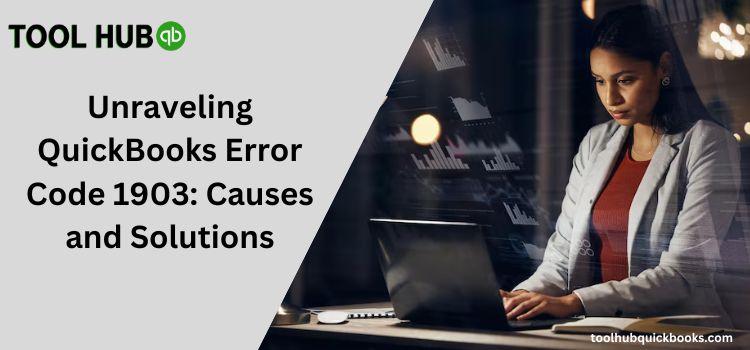
Unraveling QuickBooks Error Code 1903: Causes and Solutions
QuickBooks is a robust accounting software widely used by businesses for managing their finances effectively. However, like any software, it’s not immune to errors. One such error that users may encounter is QuickBooks Error Code 1903. In this article, we will explore the causes of this error and provide solutions to help you resolve it.
Understanding QuickBooks Error Code 1903
QuickBooks Error Code 1903 typically occurs during the installation process of the software. It is related to issues with the Microsoft Windows operating system and may be triggered by various factors. When this error appears, you might see an error message like “There is a problem with the Windows Installer package. A DLL required for this install to complete could not be run.”
Common Causes of QuickBooks Error Code 1903
Corrupt Installation Files: If the installation files of QuickBooks are corrupt or incomplete, it can lead to Error Code 1903.
Issues with Windows Operating System: Problems with the Windows Installer service, system files, or other Windows-related issues can trigger this error.
Incomplete Installation or Uninstallation: If a previous QuickBooks installation or uninstallation was not completed properly, it may leave behind residual files that can interfere with the new installation.
Resolving QuickBooks Error Code 1903
Repair or Reinstall QuickBooks:
First, attempt to repair the QuickBooks installation. To do this, go to the Windows Control Panel, open “Programs and Features,” find QuickBooks in the list, and select “Repair.”
If repair doesn’t work, try reinstalling QuickBooks. Make sure to download the latest installation file from the official Intuit website.
Update Windows
Ensure your Windows operating system is up to date. Go to Windows Update and install any pending updates.
Run QuickBooks Install Diagnostic Tool
Download and run the QuickBooks Install Diagnostic Tool from the Intuit website. This tool can automatically fix many installation issues.
Manually Resolve Windows Installer Issues
If Windows Installer is causing the problem, you can manually resolve this issue by running the Microsoft Fixit tool or resetting the Windows Installer service.
Clean Uninstall and Reinstall
If all else fails, perform a clean uninstall of QuickBooks using specialized tools provided by Intuit. Then, reinstall the software.
Seek Professional Help
If you are unable to resolve Error Code 1903 on your own, it’s advisable to consult a QuickBooks expert or support team for assistance.
Conclusion
QuickBooks Error Code 1903 can be frustrating, but with the right troubleshooting steps, you can resolve it and get back to managing your finances smoothly. Remember to follow the solutions provided here carefully, and always keep your software and operating system up to date for optimal performance.


